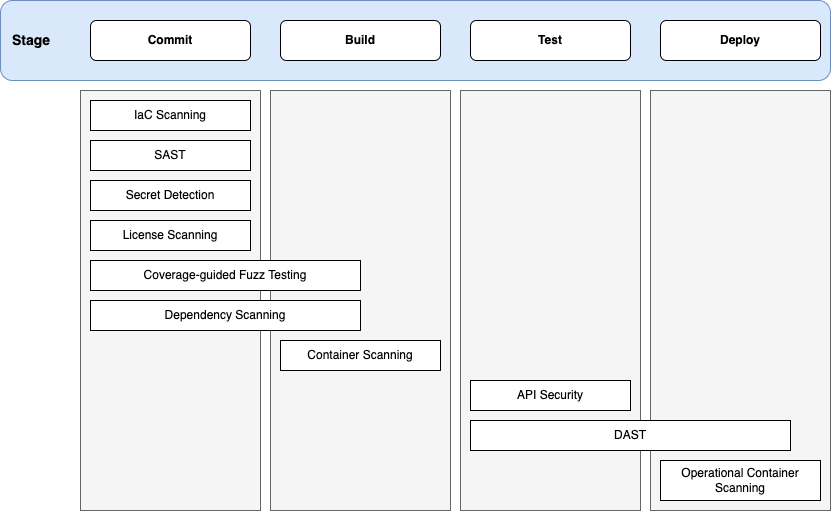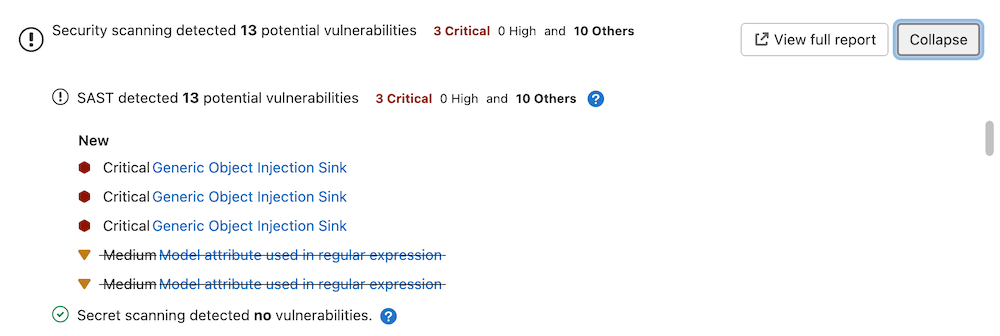Application security (ULTIMATE ALL)
GitLab can check your application for security vulnerabilities including:
- Unauthorized access.
- Data leaks.
- Denial of Service (DoS) attacks.
For an overview of GitLab application security, see Shifting Security Left.
Statistics and details on vulnerabilities are included in the merge request. Providing actionable information before changes are merged enables you to be proactive.
To help with the task of managing and addressing vulnerabilities, GitLab provides a security dashboard you can access from your project or group. For more details, see Security Dashboard.
Application coverage
GitLab analyzes various details of your application, either as part of your CI/CD pipeline or on a schedule. Coverage includes:
- Source code.
- Dependencies in your projects or container images.
- Vulnerabilities in a running web application.
- Infrastructure as code configuration.
Each of the GitLab application security tools is relevant to specific stages of the feature development workflow.
- Commit
- SAST
- Secret Detection
- IaC Scanning
- Dependency Scanning
- License Scanning
- Coverage-guided Fuzz Testing
- Build
- Container Scanning
- Test
- API Security
- DAST
- Deploy
- Operational Container Scanning
Source code analysis
Source code analysis occurs on every code commit. Details of vulnerabilities detected are provided in the merge request.
A source code analysis can:
- Analyze source code for vulnerabilities - Static Application Security Testing (SAST).
- Analyze the Git repository's history for secrets - Secret Detection.
Analysis of the running web application
Analysis of the web application occurs on every code commit. As part of the CI/CD pipeline, your application is built, deployed to a test environment, and subjected to the following tests:
- Test application for known attack vectors - Dynamic Application Security Testing (DAST).
- Analysis of APIs for known attack vectors - API Security.
- Analysis of web APIs for unknown bugs and vulnerabilities - API fuzzing.
Dependency analysis
Dependency analysis occurs on every code commit. Your application's dependencies are collated and checked against a database of known vulnerabilities.
Dependency analysis can run:
- At build time - Dependency Scanning.
- For projects that use container images, also after the final container image is built - Container Scanning.
For more details, see Dependency Scanning compared to Container Scanning.
Additionally, dependencies in operational container images can be analyzed for vulnerabilities on a regular schedule or cadence. For more details, see Operational Container Scanning.
Infrastructure analysis
Your application's infrastructure is a source of potential vulnerabilities. To help defend against this, infrastructure analysis occurs on every merge request. Checks are run against:
- Infrastructure as Code (IaC) configuration files that define your application's deployment environment - Infrastructure as Code (IaC) Scanning.
Vulnerability scanner maintenance
The following vulnerability scanners and their databases are regularly updated:
| Secure scanning tool | Vulnerabilities database updates |
|---|---|
| Container Scanning | A job runs on a daily basis to build new images with the latest vulnerability database updates from the upstream scanner. GitLab monitors this job through an internal alert that tells the engineering team when the database becomes more than 48 hours old. For more information, see the Vulnerabilities database update. |
| Dependency Scanning | Relies on the GitLab Advisory Database. It is updated on a daily basis using data from NVD, the ruby-advisory-db and the GitHub Advisory Database as data sources. See our current measurement of time from CVE being issued to our product being updated. |
| Dynamic Application Security Testing (DAST) |
DAST proxy-based and browser-based engines are updated on a periodic basis. DAST proxy-based analyzer downloads the scanning rules at scan runtime. See the version of the underlying tool zaproxy. DAST browser-based rules run different vulnerability checks. |
| Secret Detection | GitLab maintains the detection rules and accepts community contributions. The scanning engine is updated at least once per month if a relevant update is available. |
| Static Application Security Testing (SAST) | The source of scan rules depends on which analyzer is used for each supported programming language. GitLab maintains a ruleset for the Semgrep-based analyzer and updates it regularly based on internal research and user feedback. For other analyzers, the ruleset is sourced from the upstream open-source scanner. Each analyzer is updated at least once per month if a relevant update is available. |
In versions of GitLab that use the same major version of the analyzer, you do not have to update them to benefit from the latest vulnerabilities definitions. The security tools are released as Docker images. The vendored job definitions that enable them use major release tags according to semantic versioning. Each new release of the tools overrides these tags. Although in a major analyzer version you automatically get the latest versions of the scanning tools, there are some known issues with this approach.
Security scanning with Auto DevOps
To enable all GitLab Security scanning tools, with default settings, enable Auto DevOps:
While you cannot directly customize Auto DevOps, you can include the Auto DevOps template in your project's .gitlab-ci.yml file.
Security scanning without Auto DevOps
To enable all GitLab security scanning tools with the option of customizing settings, add the
GitLab CI/CD templates to your .gitlab-ci.yml file.
WARNING: All customization of GitLab security scanning tools should be tested in a merge request before merging these changes to the default branch. Failure to do so can give unexpected results, including a large number of false positives.
To enable Static Application Security Testing, Dependency Scanning, License Scanning, and Secret Detection, add:
include:
- template: Security/Dependency-Scanning.gitlab-ci.yml
- template: Security/License-Scanning.gitlab-ci.yml
- template: Security/SAST.gitlab-ci.yml
- template: Security/Secret-Detection.gitlab-ci.ymlTo enable Dynamic Application Security Testing (DAST) scanning, add the following to your
.gitlab-ci.yml. Replace https://staging.example.com with a staging server's web address:
include:
- template: Security/DAST.gitlab-ci.yml
variables:
DAST_WEBSITE: https://staging.example.comOverride the default registry base address
By default, GitLab security scanners use registry.gitlab.com/security-products as the
base address for Docker images. You can override this for most scanners by setting the CI/CD variable
SECURE_ANALYZERS_PREFIX to another location. This affects all scanners at once.
The Container Scanning analyzer is an exception, and it
does not use the SECURE_ANALYZERS_PREFIX variable. To override its Docker image, see
the instructions for
Running container scanning in an offline environment.
Use security scanning tools with merge request pipelines
By default, the application security jobs are configured to run for branch pipelines only.
To use them with merge request pipelines,
you must reference the latest templates.
The latest version of the template may include breaking changes. Use the stable template unless you need a feature provided only in the latest template.
All latest security templates support merge request pipelines.
For example, to run both SAST and Dependency Scanning, the following template is used:
include:
- template: Jobs/Dependency-Scanning.latest.gitlab-ci.yml
- template: Jobs/SAST.latest.gitlab-ci.ymlNOTE:
Mixing latest and stable security templates can cause both MR and branch pipelines to run. We recommend choosing latest or stable for all security scanners.
NOTE: Latest templates can receive breaking changes in any release.
For more information about template versioning, see the CI/CD documentation.
Default behavior of GitLab security scanning tools
Secure jobs in your pipeline
If you add the security scanning jobs as described in Security scanning with Auto DevOps or Security scanning without Auto DevOps to your .gitlab-ci.yml each added security scanning tool behave as described below.
For each compatible analyzer, a job is created in the test, dast or fuzz stage of your pipeline and runs on the next new branch pipeline.
Features such as the Security Dashboard, Vulnerability Report, and Dependency List
that rely on this scan data only show results from pipelines on the default branch, only if all jobs are finished, including manual ones. One tool might use many analyzers.
Our language and package manager specific jobs attempt to assess which analyzers they should run for your project so that you can do less configuration.
If you want to override this to increase the pipeline speed, you may choose which analyzers to exclude if you know they are not applicable (languages or package managers not contained in your project) by following variable customization directions for that specific tool.
Secure job status
Jobs pass if they are able to complete a scan. A pass result does not indicate if they did, or did not, identify findings. The only exception is coverage fuzzing, which fails if it identifies findings.
Jobs fail if they are unable to complete a scan. You can view the pipeline logs for more information.
All jobs are permitted to fail by default. This means that if they fail, it does not fail the pipeline.
If you want to prevent vulnerabilities from being merged, you should do this by adding Security Approvals in Merge Requests which prevents unknown, high or critical findings from being merged without an approval from a specific group of people that you choose.
We do not recommend changing the job allow_failure setting as that fails the entire pipeline.
JSON Artifact
The artifact generated by the secure analyzer contains all findings it discovers on the target branch, regardless of whether they were previously found, dismissed, or completely new (it puts in everything that it finds).
View security scan information
Security scan information appears in multiple locations and formats:
- Merge request
- Pipeline security tab
- Security dashboard
- Vulnerability report
- GitLab Workflow extension for VS Code
Merge request (FREE ALL)
- Introduced in GitLab Free 13.5.
- Made available in all tiers in 13.6.
- Report download dropdown list added in 13.7.
- Feature flag removed in GitLab 13.9.
All tiers
Merge requests which have run security scans let you know that the generated reports are available to download. To download a report, select Download results, and select the desired report.
Security scans produce at least one of these CI artifacts:reports types:
artifacts:reports:api_fuzzingartifacts:reports:container_scanningartifacts:reports:coverage_fuzzingartifacts:reports:dastartifacts:reports:dependency_scanningartifacts:reports:sastartifacts:reports:secret_detection
In the Free tier, the reports above aren't parsed by GitLab. As a result, the widget does not change based on the results of the security scans.
Ultimate
A merge request contains a security widget which displays a summary of the new results. New results are determined by comparing the findings of the merge request against the findings of the most recent completed pipeline (success, failed, canceled or skipped) for the commit when the feature branch was created from the target branch.
GitLab checks the last 10 pipelines for the commit when the feature was created from the target branch to find one with security reports to use in comparison logic. If security scans have not run for the last 10 completed pipelines in the target branch when the feature branch was created, there is no base for comparison. The vulnerabilities from the merge request findings are listed as new in the merge request security widget. We recommend you run a scan of the default (target) branch before enabling feature branch scans for your developers.
The merge request security widget displays only a subset of the vulnerabilities in the generated JSON artifact because it contains both new and existing findings.
From the merge request security widget, select Expand to unfold the widget, displaying any new and no longer detected (removed) findings by scan type.
For each security report type, the widget displays the first 25 added and 25 fixed findings, sorted by severity. To see all findings, select View full report to go directly to the Security tab in the latest branch pipeline.
Pipeline security tab
A pipeline's security tab lists all findings in the current branch. It includes new findings introduced by this branch and existing vulnerabilities already present when you created the branch. These results likely do not match the findings displayed in the Merge Request security widget, as those do not include the existing vulnerabilities. Refer to View vulnerabilities in a pipeline for more information.
Security dashboard
The security dashboard shows the vulnerabilities on a project's default branch. Data is updated every 24 hours. Vulnerability count updates resulting from any feature branches introducing new vulnerabilities that are merged to default are included after the daily data refresh.
For more details, see Security Dashboard.
Vulnerability report
The vulnerability report shows the results of the last completed pipeline on the default branch. It is updated on every pipeline completion. All detected vulnerabilities are shown and any previous ones that are no longer detected in the latest scan. Vulnerabilities that are no longer detected may have been remediated or otherwise removed and can be marked as Resolved after proper verification. Vulnerabilities that are no longer detected are denoted with an icon for filtering and review.
By default, the vulnerability report does not show vulnerabilities of dismissed or resolved status so you can focus on open vulnerabilities. You can change the Status filter to see these.
Read more about the Vulnerability report.
GitLab Workflow extension for VS Code
You can now see security findings directly in Visual Studio Code (VS Code) using GitLab Workflow VS Code extension, just as you would in a merge request.
For more details, see extension page.
Security approvals in merge requests
- Introduced in GitLab 12.2.
- Removed the Vulnerability-Check feature in GitLab 15.0.
- Removed the License-Check feature in GitLab 16.0.
You can enforce an additional approval for merge requests that would introduce one of the following security issues:
- A security vulnerability. For more details, read Scan result policies.
Using private Maven repositories
If you have a private Apache Maven repository that requires login credentials,
you can use the MAVEN_CLI_OPTS CI/CD variable
to pass a username and password. You can set it under your project's settings
so that your credentials aren't exposed in .gitlab-ci.yml.
If the username is myuser and the password is verysecret then you would
set the following variable
under your project's settings:
| Type | Key | Value |
|---|---|---|
| Variable | MAVEN_CLI_OPTS |
--settings mysettings.xml -Drepository.password=verysecret -Drepository.user=myuser |
<!-- mysettings.xml -->
<settings>
...
<servers>
<server>
<id>private_server</id>
<username>${private.username}</username>
<password>${private.password}</password>
</server>
</servers>
</settings>Using a custom scanning stage
When security scanning is enabled by including CI/CD templates as described in the
Security scanning without Auto DevOps section, the scanning jobs
use the predefined test stage by default. If you specify a custom stage in your .gitlab-ci.yml file without
including a test stage, an error occurs.
For example, the following attempts to use a unit-tests stage:
include:
- template: Security/Dependency-Scanning.gitlab-ci.yml
- template: Security/License-Scanning.gitlab-ci.yml
- template: Security/SAST.gitlab-ci.yml
- template: Security/Secret-Detection.gitlab-ci.yml
stages:
- unit-tests
custom job:
stage: unit-tests
script:
- echo "custom job"The above .gitlab-ci.yml causes a linting error:
Unable to create pipeline
- dependency_scanning job: chosen stage does not exist; available stages are .pre
- unit-tests
- .postThis error appears because the test stage used by the security scanning jobs isn't declared in the .gitlab-ci.yml file.
To fix this issue, you can either:
-
Add a
teststage in your.gitlab-ci.yml:include: - template: Security/Dependency-Scanning.gitlab-ci.yml - template: Security/License-Scanning.gitlab-ci.yml - template: Security/SAST.gitlab-ci.yml - template: Security/Secret-Detection.gitlab-ci.yml stages: - test - unit-tests custom job: stage: unit-tests script: - echo "custom job" -
Override the default stage of each security job. For example, to use a pre-defined stage named
unit-tests:include: - template: Security/Dependency-Scanning.gitlab-ci.yml - template: Security/License-Scanning.gitlab-ci.yml - template: Security/SAST.gitlab-ci.yml - template: Security/Secret-Detection.gitlab-ci.yml stages: - unit-tests dependency_scanning: stage: unit-tests license_scanning: stage: unit-tests sast: stage: unit-tests .secret-analyzer: stage: unit-tests custom job: stage: unit-tests script: - echo "custom job"
For more information about overriding security jobs, see:
- Overriding SAST jobs.
- Overriding Dependency Scanning jobs.
- Overriding Container Scanning jobs.
- Overriding Secret Detection jobs.
- Overriding DAST jobs.
All the security scanning tools define their stage, so this error can occur with all of them.
Self managed installation options
For self managed installations, you can choose to run most of the GitLab security scanners even when not connected to the internet.
Self managed installations can also run the security scanners on a GitLab Runner running inside OpenShift.
Security report validation
- Introduced in GitLab 13.11.
- Schema validation message added in GitLab 14.0.
GitLab 15.0 enforces validation of the security report artifacts before ingesting the vulnerabilities. This prevents ingestion of broken vulnerability data into the database. GitLab validates the artifacts against the report schemas, according to the schema version declared in the report.
The pipeline's Security tab lists any report artifacts that failed validation, and the validation error message.
Validation depends on the schema version declared in the security report artifact:
- If your security report specifies a supported schema version, GitLab uses this version to validate.
- If your security report uses a deprecated version, GitLab attempts validation against that version and adds a deprecation warning to the validation result.
- If your security report uses a supported MAJOR-MINOR version of the report schema but the PATCH version doesn't match any vendored versions, GitLab attempts to validate it against latest vendored PATCH version of the schema.
- Example: security report uses version 14.1.1 but the latest vendored version is 14.1.0. GitLab would validate against schema version 14.1.0.
- If your security report uses a version that is not supported, GitLab attempts to validate it against the latest schema version available in your installation but doesn't ingest the report.
- If your security report does not specify a schema version, GitLab attempts to validate it against the latest schema version available in GitLab. Because the
versionproperty is required, validation always fails in this case, but other validation errors may also be present.
You can always find supported and deprecated schema versions in the source code.
Interact with findings and vulnerabilities
You can interact with the results of the security scanning tools in several locations:
- Scan information in merge requests
- Project Security Dashboard
- Security pipeline tab
- Group Security Dashboard
- Security Center
- Vulnerability Report
- Vulnerability Pages
- Dependency List
For more details about which findings or vulnerabilities you can view in each of those locations, select the respective link. Each page details the ways in which you can interact with the findings and vulnerabilities. As an example, in most cases findings start out as a detected status.
You have the option to:
- Change the status.
- Create an issue.
- Link it to an existing issue.
- Resolve the vulnerability, if a solution is known.
Security scanning configuration tips
Each GitLab security scanning tool has a default CI/CD configuration file, also known as a template.
When customizing the configuration:
- Include the scanning tool's CI/CD template. Don't copy the content of the template.
- Use the stable version of each template for production workflows. The stable version changes less often, and breaking changes are only made between major GitLab versions. The latest version contains the most recent changes, but may have significant changes between minor GitLab versions.
- Only override values in the template as needed. All other values are inherited from the template.
Enforce scan execution
Security and compliance teams must ensure that security scans:
- Run on a regular basis for all projects.
- Can't be disabled by developers.
GitLab provides two methods of accomplishing this, each with advantages and disadvantages.
-
Compliance framework pipelines are recommended when:
- Scan execution enforcement is required for any scanner that uses a GitLab template, such as SAST IaC, DAST, Dependency Scanning, License Compliance, API Fuzzing, or Coverage-guided Fuzzing.
- Scan execution enforcement is required for scanners external to GitLab.
- Scan execution enforcement is required for custom jobs other than security scans.
-
Scan execution policies are recommended when:
- Scan execution enforcement is required for DAST which uses a DAST site or scan profile.
- Scan execution enforcement is required for SAST, SAST IaC, Secret Detection, Dependency Scanning, or Container Scanning with project-specific variable customizations. To accomplish this, users must create a separate security policy per project.
- Scans are required to run on a regular, scheduled cadence.
-
Either solution can be used equally well when:
- Scan execution enforcement is required for Container Scanning with no project-specific variable customizations.
Additional details about the differences between the two solutions are outlined below:
| Compliance Framework Pipelines | Scan Execution Policies | |
|---|---|---|
| Flexibility | Supports anything that can be done in a CI file. | Limited to only the items for which GitLab has explicitly added support. DAST, SAST, SAST IaC, Secret Detection, Dependency Scanning, and Container Scanning scans are supported. |
| Usability | Requires knowledge of CI YAML. | Follows a rules and actions-based YAML structure. |
| Inclusion in CI pipeline | The compliance pipeline is executed instead of the project's .gitlab-ci.yml file. To include the project's .gitlab-ci.yml file, use an include statement. Defined variables aren't allowed to be overwritten by the included project's YAML file. |
Forced inclusion of a new job into the CI pipeline. DAST jobs that must be customized on a per-project basis can have project-level Site Profiles and Scan Profiles defined. To ensure separation of duties, these profiles are immutable when referenced in a scan execution policy. All jobs can be customized as part of the security policy itself with the same variables that are usually available to the CI job. |
| Schedulable | Has to be scheduled through a scheduled pipeline on each project. | Can be scheduled natively through the policy configuration itself. |
| Separation of Duties | Only group owners can create compliance framework labels. Only project owners can apply compliance framework labels to projects. The ability to make or approve changes to the compliance pipeline definition is limited to individuals who are explicitly given access to the project that contains the compliance pipeline. | Only project owners can define a linked security policy project. The ability to make or approve changes to security policies is limited to individuals who are explicitly given access to the security policy project. |
| Ability to apply one standard to multiple projects | The same compliance framework label can be applied to multiple projects inside a group. | The same security policy project can be used for multiple projects across GitLab with no requirement of being located in the same group. |
Feedback is welcome on our vision for unifying the user experience for these two features
Troubleshooting
Logging level
The verbosity of logs output by GitLab analyzers is determined by the SECURE_LOG_LEVEL environment
variable. Messages of this logging level or higher are output.
From highest to lowest severity, the logging levels are:
fatalerrorwarn-
info(default) debug
Debug-level logging
WARNING: Debug logging can be a serious security risk. The output may contain the content of environment variables and other secrets available to the job. The output is uploaded to the GitLab server and is visible in job logs.
To enable debug-level logging, add the following to your .gitlab-ci.yml file:
variables:
SECURE_LOG_LEVEL: "debug"This indicates to all GitLab analyzers that they are to output all messages. For more details, see logging level.
Secure job failing with exit code 1
If a Secure job is failing and it's unclear why:
- Enable debug-level logging.
- Run the job.
- Examine the job's output.
- Remove the
debuglog level to return to the defaultinfovalue.
Outdated security reports
When a security report generated for a merge request becomes outdated, the merge request shows a warning message in the security widget and prompts you to take an appropriate action.
This can happen in two scenarios:
Source branch is behind the target branch
A security report can be out of date when the most recent common ancestor commit between the target branch and the source branch is not the most recent commit on the target branch.
To fix this issue, rebase or merge to incorporate the changes from the target branch.
Target branch security report is out of date
This can happen for many reasons, including failed jobs or new advisories. When the merge request shows that a security report is out of date, you must run a new pipeline on the target branch. Select new pipeline to run a new pipeline.
Getting warning messages … report.json: no matching files
WARNING: Debug logging can be a serious security risk. The output may contain the content of environment variables and other secrets available to the job. The output is uploaded to the GitLab server and visible in job logs.
This message is often followed by the error No files to upload,
and preceded by other errors or warnings that indicate why the JSON report wasn't generated. Check
the entire job log for such messages. If you don't find these messages, retry the failed job after
setting SECURE_LOG_LEVEL: "debug" as a custom CI/CD variable.
This provides extra information to investigate further.
Getting error message sast job: config key may not be used with 'rules': only/except
When including a .gitlab-ci.yml template
like SAST.gitlab-ci.yml,
the following error may occur, depending on your GitLab CI/CD configuration:
Unable to create pipeline
jobs:sast config key may not be used with `rules`: only/exceptThis error appears when the included job's rules configuration has been overridden
with the deprecated only or except syntax.
To fix this issue, you must either:
-
Transition your
only/exceptsyntax torules. - (Temporarily) Pin your templates to the deprecated versions
For more information, see Overriding SAST jobs.
Transitioning your only/except syntax to rules
When overriding the template to control job execution, previous instances of
only or except are no longer compatible
and must be transitioned to the rules syntax.
If your override is aimed at limiting jobs to only run on main, the previous syntax
would look similar to:
include:
- template: Security/SAST.gitlab-ci.yml
# Ensure that the scanning is only executed on main or merge requests
spotbugs-sast:
only:
refs:
- main
- merge_requestsTo transition the above configuration to the new rules syntax, the override
would be written as follows:
include:
- template: Security/SAST.gitlab-ci.yml
# Ensure that the scanning is only executed on main or merge requests
spotbugs-sast:
rules:
- if: $CI_COMMIT_BRANCH == "main"
- if: $CI_MERGE_REQUEST_IDIf your override is aimed at limiting jobs to only run on branches, not tags, it would look similar to:
include:
- template: Security/SAST.gitlab-ci.yml
# Ensure that the scanning is not executed on tags
spotbugs-sast:
except:
- tagsTo transition to the new rules syntax, the override would be rewritten as:
include:
- template: Security/SAST.gitlab-ci.yml
# Ensure that the scanning is not executed on tags
spotbugs-sast:
rules:
- if: $CI_COMMIT_TAG == nullFor more information, see rules.
Pin your templates to the deprecated versions
To ensure the latest support, we strongly recommend that you migrate to rules.
If you're unable to immediately update your CI configuration, there are several workarounds that involve pinning to the previous template versions, for example:
include:
remote: 'https://gitlab.com/gitlab-org/gitlab/-/raw/12-10-stable-ee/lib/gitlab/ci/templates/Security/SAST.gitlab-ci.yml'Additionally, we provide a dedicated project containing the versioned legacy templates. This can be used for offline setups or for anyone wishing to use Auto DevOps.
Instructions are available in the legacy template project.
Vulnerabilities are found, but the job succeeds. How can you have a pipeline fail instead?
In these circumstances, that the job succeeds is the default behavior. The job's status indicates success or failure of the analyzer itself. Analyzer results are displayed in the job logs, merge request widget, or security dashboard.
Error: job is used for configuration only, and its script should not be executed
Changes made in GitLab 13.4
to the Security/Dependency-Scanning.gitlab-ci.yml and Security/SAST.gitlab-ci.yml
templates mean that if you enable the sast or dependency_scanning jobs by setting the rules attribute,
they fail with the error (job) is used for configuration only, and its script should not be executed.
The sast or dependency_scanning stanzas can be used to make changes to all SAST or Dependency Scanning,
such as changing variables or the stage, but they cannot be used to define shared rules.
There is an issue open to improve extendability. You can upvote the issue to help with prioritization, and contributions are welcomed.
Empty Vulnerability Report, Dependency List, License list pages
If the pipeline has manual steps with a job that has the allow_failure: false option, and this job is not finished,
GitLab can't populate listed pages with the data from security reports.
In this case, the Vulnerability Report, the Dependency List,
and the License list pages are empty.
These security pages can be populated by running the jobs from the manual step of the pipeline.
There is an issue open to handle this scenario. You can upvote the issue to help with prioritization, and contributions are welcomed.